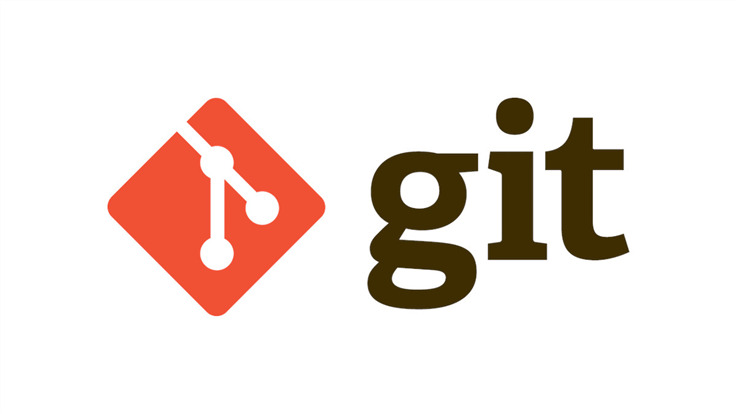In today’s software development landscape, managing large files efficiently is paramount. Git, a powerful version control system, is the go-to choice for many developers. However, when dealing with substantial binary assets, Git may encounter limitations. This is where Git Large File Storage (LFS) comes into play. In this comprehensive guide, we’ll delve deep into Git LFS, exploring its benefits, use cases, best practices, and implementation.
Understanding Git Large File Storage
What is Git LFS?
Git LFS is an extension of Git, specifically designed to handle large files more effectively. Traditional Git repositories can become bloated and sluggish when managing binaries such as images, videos, or datasets. Git LFS addresses this issue by storing large files outside the Git repository, making version control smoother and more efficient.
Key Takeaway: Git LFS allows developers to maintain the integrity and performance of their repositories, even when dealing with large binary files.
Why Use Git LFS?
Git LFS offers several compelling advantages:
- Efficient Version Control: With Git LFS, large files are stored separately, reducing the burden on the main repository. This leads to faster cloning and checkout operations;
- Storage Flexibility: LFS supports various storage providers, enabling seamless integration with services like GitHub, GitLab, or your custom storage solution;
- Improved Collaboration: Developers can work more collaboratively, as LFS ensures that large files won’t hinder the development process;
- Version History Preservation: Git LFS maintains version history, ensuring that you can always access previous versions of large files.
Setting Up Git LFS
Installing Git LFS
Before reaping the benefits of Git LFS, you need to install it. The installation process varies depending on your operating system. Here are the steps for some common platforms:
Windows:
- Download the Git LFS installer;
- Run the installer and follow the on-screen instructions.
Linux:
- Use your package manager to install Git LFS. For example, on Ubuntu, you can run:

macOS:
- Install Git LFS via Homebrew

Pro Tip: Always ensure you have the latest Git LFS version installed for the best performance and security.
Initializing Git LFS in a Repository
Once Git LFS is installed, you can initialize it in a Git repository:
- Navigate to your repository’s root directory;
- Run the following command to initialize Git LFS for the repository:

Working with Git LFS
Tracking Large Files
To start tracking large files with Git LFS, follow these steps:
- Identify the file(s) you want to track;
- Use the following command to track a specific file:

Uploading Large Files
After tracking, you can add and commit large files to your repository as you normally would with Git. Git LFS will automatically handle the file transfer to the LFS server.
Code:
“**Note:** The file content itself is not stored in the Git repository; instead, it’s managed by Git LFS.”
Cloning a Repository with LFS Files
When cloning a repository that uses Git LFS, ensure that you have Git LFS installed on your system. Git LFS will automatically download large files during the cloning process, making it seamless for contributors.
Best Practices for Git LFS
File Types Suitable for Git LFS
Not all files should be stored using Git LFS. Reserve it for binary files, such as:
- Images (JPEG, PNG, GIF);
- Videos (MP4, AVI);
- Audio (MP3, WAV);
- Large datasets (CSV, JSON).
For text-based files, Git’s standard version control is sufficient.
.gitattributes Configuration
You can fine-tune Git LFS behavior by configuring the .gitattributes file. Here’s an example:

This configuration tells Git to treat all .jpg files as LFS objects.
Git LFS vs. Standard Git
Git LFS in Action
Let’s illustrate the difference between Git LFS and standard Git with a comparison table:
| Aspect | Git LFS | Standard Git |
|---|---|---|
| Storage | Separates large files from the repository. | Stores all files in the repository. |
| Performance | Faster cloning and checkout. | Slower with large repositories. |
| Collaboration | Smooth collaboration on large projects. | May hinder collaboration. |
| Version History | Maintains version history for large files. | Limited version history. |
Advanced Git LFS Usage
Git LFS Hooks
Git LFS allows you to set up hooks to enforce LFS file tracking and prevent large files from being added directly to the repository. This ensures that all large files are properly managed by Git LFS.
Git LFS and Continuous Integration
Integrate Git LFS into your CI/CD pipelines to automate large file handling. This ensures that your builds and deployments remain efficient.

Git LFS Hosting Options
When using Git LFS, you have several hosting options for storing your large files. Each option comes with its own advantages and considerations. Let’s explore these hosting options:
Git LFS Server
You can set up your own Git LFS server, which gives you full control over your file storage. This option is suitable for organizations with specific security and compliance requirements.
Pros:
- Complete control over data storage and security;
- Customizable to meet specific needs;
- Suitable for on-premises deployment.
Cons:
- Requires server maintenance and resources;
- Initial setup can be complex;
- May not be cost-effective for small projects.
Git LFS Hosting Services
Several hosting services specialize in Git LFS repositories. These services simplify the management of large files and integrate seamlessly with Git platforms like GitHub and GitLab.
Pros:
- Easy setup and integration with popular Git platforms;
- Cost-effective, especially for smaller projects;
- Simplified management and scalability.
Cons:
- Limited customization compared to self-hosting;
- Monthly subscription fees for some services;
- May have storage limitations.
Cloud Object Storage
Utilizing cloud object storage providers like Amazon S3, Google Cloud Storage, or Azure Blob Storage in combination with Git LFS can be a robust solution. It allows you to leverage cloud scalability and features.
Pros:
- Scalability and reliability of cloud storage;
- Integration with various Git platforms;
- Pay-as-you-go pricing model.
Cons:
- May require familiarity with cloud services;
- Costs can accumulate based on usage;
- Data transfer fees may apply.
Choosing the right hosting option depends on your project’s scale, budget, and specific requirements. Consider your team’s technical expertise and the level of control you need over your large files.
Git LFS in Workflow: A Use Case
To understand how Git LFS fits into a real-world workflow, let’s explore a common use case: a web development project that includes large image assets.
Project Scenario
Imagine you’re part of a web development team working on an e-commerce site. The site features high-quality product images that are crucial for its visual appeal. These images need to be version-controlled, but they quickly make your Git repository massive.
Implementing Git LFS
Here’s how Git LFS can be seamlessly integrated into your workflow:
- Tracking Large Image Files:
- Identify the product image files in your project directory;
- Use git lfs track to specify these image files for LFS tracking.
- Committing Changes:
- Continue working on your project, making changes to code and images as needed;
- When committing, Git LFS automatically handles the large image files.
- Collaboration:
- Team members can clone the repository as usual, and Git LFS ensures they download the large images without hassle.
- Hosting:
- Choose a suitable Git LFS hosting option, whether it’s a dedicated server, a hosting service, or cloud object storage;
- Configure your Git repository to use the chosen hosting service.
- CI/CD Integration:
- Set up CI/CD pipelines to automate testing and deployment, ensuring Git LFS compatibility.
By following this workflow, your web development team can efficiently manage large image files without compromising version control or collaboration.
Troubleshooting Common Git LFS Issues
While Git LFS streamlines the handling of large files, issues may occasionally arise. Here are some common problems and how to troubleshoot them:
1. Large Files Not Being Tracked
- Issue: Git LFS is not tracking your large files, causing them to bloat your repository;
- Solution: Ensure that you have run git lfs track for the specific file types you want to track. Also, double-check your .gitattributes file for correct patterns.
2. Slow Downloads
- Issue: Large files take a long time to download when cloning a repository;
- Solution: Check your network connection and the speed of your Git LFS hosting service. Consider using a faster hosting option if needed.
3. Storage Limitations
- Issue: Your Git LFS hosting service has storage limitations;
- Solution: Explore alternative hosting options or consider removing old and unnecessary large files to free up space.
4. Authentication Errors
- Issue: Users encounter authentication errors when pushing or pulling LFS files;
- Solution: Verify that users have the necessary access permissions for the Git LFS hosting service. Check for expired tokens or credentials.

Conclusion
Git Large File Storage is a game-changer for developers dealing with large binary files. It streamlines version control, enhances collaboration, and preserves version history. By following best practices and understanding its core concepts, you can harness the full potential of Git LFS in your projects.
FAQs
Git LFS significantly reduces the size of your main repository, as large files are stored separately. This keeps your repository lean and efficient.
Yes, you can migrate an existing Git repository to Git LFS. Git LFS provides a migration tool to make the process seamless.
Git LFS is primarily designed for binary files. For text-based files, standard Git version control is more appropriate.
Yes, Git LFS is compatible with popular Git hosting services like GitHub, GitLab, and Bitbucket.
You can set up Git hooks or CI/CD pipelines to enforce Git LFS usage in your team, ensuring all large files are managed properly.