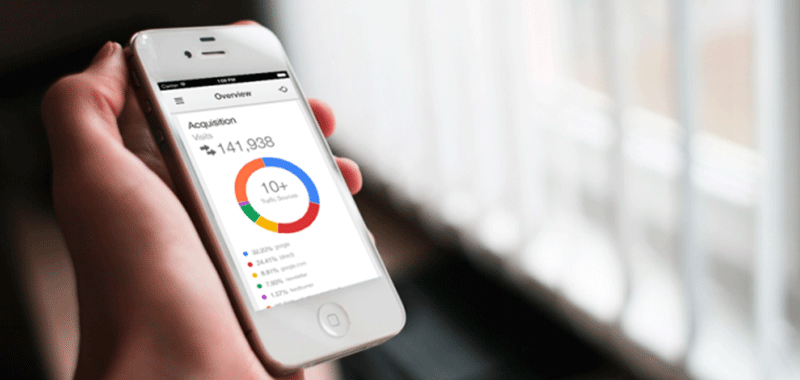Are you an iOS app developer striving to enhance your app’s performance and user experience? Look no further! In this comprehensive guide, we’ll walk you through the process of incorporating Google Analytics into iOS apps. By harnessing the power of data and insights, you can make informed decisions, boost user engagement, and stay ahead in the competitive app market.
Understanding the Importance of App Analytics
In the fast-paced world of mobile app development, staying informed about your app’s performance is non-negotiable. App analytics empowers you to:
- Enhance User Experience: Gain insights into user behavior and preferences, allowing you to tailor your app accordingly;
- Optimize Marketing Strategies: Measure the effectiveness of your marketing campaigns and adjust your efforts for maximum impact;
- Fix Issues Proactively: Identify and address bugs, crashes, or slow-loading features before they frustrate users;
- Boost Retention: Understand what keeps users coming back and replicate those aspects in your app;
- Maximize Revenue: Identify revenue-generating opportunities and optimize the user journey for conversions.
Setting Up Your Google Analytics Account
Before diving into iOS app integration, you need a Google Analytics account. Follow these steps:
- Sign Up: Go to the Google Analytics website and sign up for an account;
- Create a Property: Add a new property for your iOS app within your account;
- Get Your Tracking ID: Once the property is created, you’ll receive a unique tracking ID. Keep this handy for integration.
Integrating Google Analytics SDK
Integrating Google Analytics into your iOS app is essential. Here’s how to do it:
- Download the SDK: Access the Google Analytics SDK for iOS and add it to your Xcode project;
- Initialize the Tracker: In your app’s code, initialize the tracker with your tracking ID;
- Track Screen Views: Implement code to track screen views, allowing you to monitor user navigation.
Tracking User Interactions
To gain deeper insights, track user interactions such as button clicks, form submissions, and downloads. Use event tracking to capture these actions and analyze their impact on user engagement.
Analyzing User Behavior
Leverage Google Analytics to gain a comprehensive view of user behavior. Understand how users flow through your app, identify drop-off points, and optimize the user journey for a seamless experience.
Utilizing Event Tracking
Event tracking allows you to measure specific interactions within your app. Whether it’s tracking video views, social media shares, or in-app purchases, events provide valuable data for decision-making.
Implementing Enhanced E-commerce Tracking
For apps with e-commerce functionality, enhanced e-commerce tracking is a game-changer. Monitor product views, add-to-cart actions, and purchase conversions to optimize your sales funnel.
Leveraging Custom Dimensions and Metrics
Custom dimensions and metrics enable you to tailor Google Analytics to your app’s unique needs. Create custom parameters to track data specific to your app’s features and goals.
Mobile App Tracking with Firebase Analytics
Firebase Analytics complements Google Analytics and provides additional insights into user behavior, app performance, and user demographics. Integrate Firebase Analytics to gain a holistic view of your app’s performance.
Measuring App Performance
Lastly, ensure your app’s technical performance is up to par. Track app crashes, load times, and errors to proactively address issues and keep users satisfied.
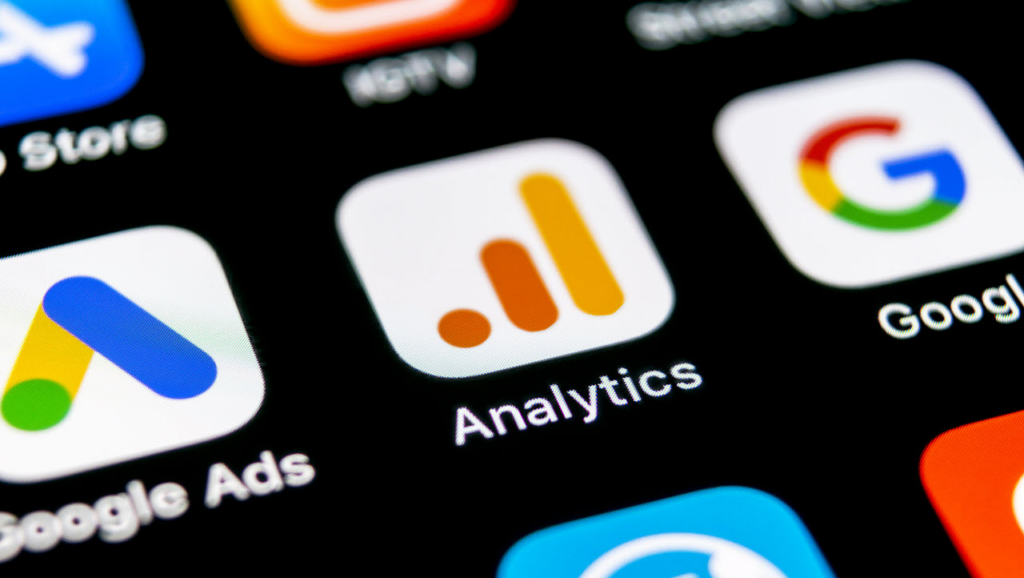
A/B Testing for App Optimization
A/B testing is a powerful method to refine your iOS app’s performance and user experience. By comparing two or more variations of a feature or interface element, you can determine which one resonates best with your audience. Here’s how to approach A/B testing:
A/B Testing Best Practices
Follow these best practices when conducting A/B tests:
- Start with a Hypothesis: Identify a specific aspect of your app that you want to improve, and create a hypothesis about how a change might impact user behavior;
- Randomized Sampling: Ensure that your test groups are chosen randomly to eliminate bias;
- Measure Key Metrics: Decide on the key performance indicators (KPIs) you want to track during the test, such as conversion rates, click-through rates, or user engagement;
- Statistical Significance: Run the test for a sufficient duration to achieve statistical significance. Tools like Google Optimize can help with this;
- Iterate and Refine: Based on the results, make data-driven decisions and iterate on your app to continually improve it.
A/B Testing Example
| Element | Version A | Version B |
|---|---|---|
| Call-to-Action Button | Blue color | Red color |
| Conversion Rate | 10% | 12% |
| Result | No significant change | Higher conversion |
In this example, changing the call-to-action button color from blue to red resulted in a higher conversion rate (12% vs. 10%), indicating that Version B is more effective.
Data Privacy and User Consent
As you collect user data through Google Analytics, it’s crucial to prioritize data privacy and obtain user consent, especially with the implementation of regulations like GDPR and CCPA. Here’s what you need to know:
User Consent and Data Collection
- Explicit Consent: Ensure that users are aware of the data you’re collecting and obtain their explicit consent before tracking their actions in your app;
- Privacy Policies: Have a clear and accessible privacy policy that outlines the data you collect, why you collect it, and how it will be used;
- Opt-in and Opt-out: Give users the option to opt in or out of data collection and tracking;
- Data Retention: Define a data retention policy to specify how long you will retain user data.
Data Privacy Compliance
- GDPR Compliance: If your app is accessible to European users, you must comply with the General Data Protection Regulation (GDPR) by respecting user rights and providing data portability and deletion options;
- CCPA Compliance: If your app targets California residents, adhere to the California Consumer Privacy Act (CCPA) by allowing users to request their data and opt out of data selling.
Monitoring App Performance with Real-Time Data
One of the most powerful features of Google Analytics is its ability to provide real-time data on your app’s performance. This can be invaluable for making immediate decisions and responding to user behavior in real-time. Here’s how you can leverage real-time data:
Real-Time Metrics
- Active Users: Monitor how many users are currently active in your app;
- Traffic Sources: Identify where your users are coming from, whether it’s organic search, social media, or referral traffic;
- Event Tracking: See live data on specific events or actions users are taking within your app.
Use Cases for Real-Time Data
- Launch Campaigns: If you’ve just launched a new feature or marketing campaign, monitor its immediate impact;
- Troubleshooting: Quickly detect and address any issues or errors that might arise in your app;
- Engagement Monitoring: Observe user engagement during live events, promotions, or major updates.
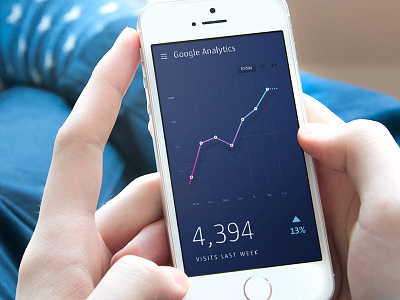
Conclusion
Incorporating Google Analytics into your iOS app is a game-changing move for any app developer. It empowers you with invaluable insights to refine your app, boost user engagement, and drive success in the competitive app market. By mastering the art of app analytics, you’re on your way to creating a top-notch user experience and maximizing your app’s potential.
FAQs After The Conclusion
Yes, Google Analytics offers a free tier that provides essential analytics capabilities for iOS app developers.
Absolutely! Google Analytics can be integrated into both Android and iOS apps to track user behavior and app performance.
Common metrics include user retention, session duration, app crashes, conversion rates, and user demographics.
Yes, you’ll need basic coding skills in Swift or Objective-C to integrate the Google Analytics SDK into your app.
Yes, alternatives like Firebase Analytics, Mixpanel, and Flurry Analytics offer similar functionalities for iOS app analytics.